Exploring Google Plus Tips and Tricks
Google + seems to be the talk of the hour and unlike other Google products this one seems to have a relatively higher learning curve for most users. While the platform is opening up slowly to the general audience, we need to keep in mind that right now most of the people in there are web savvy, early adopters. If a portion of them find the learning curve to be steep, how is it going to work with the regular people?
Having said that, there are few key elements in Google + that would probably comfort the users and encourage them to explore the platform further, the first being ; a Facebook like Time line. Yes, we are now all used to Facebook and Google + has an absolutely similar looking wall where you share your status and get updates from people in your circle – so a first time user doesn’t really feel out of place.
There is no doubt about the fact that Google+ is probably “the most “ feature rich social platform at this point and it brings together the awesomeness of all the leading platforms that people are used to working with. However, probably as a result of putting too many of this good stuff together at one place, it is often a little confusing for new users.
I have been playing around on Google + for a day now and based on some of the posts I read and some shared by people on the platform here are some Google + tips that new users can find handy.
Circles :
An easy way to group your contacts. You can have a friend circle, a professional/office circle, a circle of acquaintances and more. There are some predefined ones, but you can create your own as well.
Fun With Deleting Circle:
Create a circle and then try deleting it. You will see a funny animation showing the circle roll off your screen.
Chat :
Google+ integrates the Google Chat but you need to enable it for the first time by clicking on the link to the left : “Chat with people on Google+”
The Chat feature is integrated and if you are chatting on Google Talk on your mobile and jump on to Google + , you will find the entire conversation there .
Privacy :
The more active you are on Google+ the more emails you tend to get. To control when you get an email and when you don’t, click on the Gear icon on the top right of the screen beside your name and go to Google + Settings. All the notification options are nicely laid out there for you to choose which ones you want to activate/deactivate.
Unlike Facbook, Google + offers great control over what you want to shareand with whom you would like to share stuff on your timeline. You can share your status messages with only specific circles, with specific users only or you can make it public. While making a post on Google+, you get an option to select your sharing settings.
Photos:
I love the way they display Photos in Google + .
You can also edit your photos right there. Go to the Photo Page > Actions> Edit Photo. You will get a bunch of filters that you can apply on the photos. You also have the options to rotate the photos.
Messaging :
How do I disable Resharing of my Google + Post
– If you’re sharing a post with a small circle of people, you can prevent resharing. Click the arrow at the top-right of the post and choose “Disable reshare.”
– If you type +
– Want to see who can see a post? Next to the dateline at the top of a post, you’ll see something like “Public” or “Limited.” “Limited” is a link — click on it to see who has access.
– At the top right of each post, there’s a little circle-and-triangle menu. For your own posts, this menu lets you edit or delete the post, or disable commenting or resharing. For other people’s posts, it lets you link to the post, mute it, block the person completely, or report abuse.
How to send a DM in Google+
– If you want to send a private message to someone, just create a normal post and share it only with them. It’s that easy to have a one-to-one conversation!
How to Format text in Google+
(*)bold(*)
(_)italics(_)
(-)strike-through(-)
Keyboard Shortcuts for Google+
j: In the stream, you can click ‘j’ to navigate down to the next item
k: Navigate up.
@ or +: mention someone in a post
q: While on the Home tab, press twice the q letter on the keyboard to search and add people to your chat list.
Tab: Scrolls through comments/users on a post
Enter – Hitting Enter when focused on a Post opens up the comment box.
Tab+Enter: Post comment
How to send Google + Invites
Double Click on a user in Circles to open the invite option
Also, if you have the gmail address for an user, you can write a post and share it with just that person. This will send an invite to join Gooigle+ to that person.
Notifications:
In Google + the notification alert is similar to Facebook with a small squareshowing the number of notification on top right, beside your profile. When you have any unseen notification it goes bright red. The cool part is you can click that red box to see the notification and take action ( post a comment, add an user etc) right from the drop down, without having to move to any other page.
Sparks:
This is where you can search cool content ( most likely determined by the number of +1s it gets) relevant to your interests. You can also save your interests for easy future access.
Hangouts:
This is probably the coolest feature in Google+, where you get to do group video chat. Unfortunately , I haven’t had a chance to test this one yet.
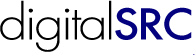

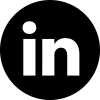
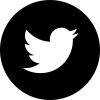
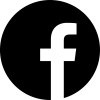

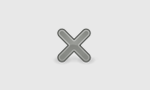




nice blog….very inforamative..thanx
I *would* add G+ to my website IF I could figure out how to position it on the page. I’ve tried divs, tables td aligns and everything else I can think of, but the button refuses to display where I want it, and it seems to have a huge in-built hspace.
Amazing google+ tutorial. Very helpful