Google Analytics Filters That Every Website Should Have
Google analytics is one of the most commonly used web analytics program today. While most of use it how many of us are actually aware of its full potential. This wonderful free analytics platform has got some really good features which if used effectively can provide great insights to marketers and business. Filters in Google Analytics is one such extremely powerful feature. Are you using it ?
Filters in Google analytics is one of the most powerful feature that allows for a lot of customization and manipulation of the data. Filters are applied to the data that is received in a Google Analytics account to manipulate the final data to provide more accurate information. They allow you to include, exclude, search and replace data in addition to the options for creating custom and advanced filters.
In this article we will discuss some of the Filters that you must have, if you are using Google analytics for tracking and website performance.
How to Create a Filter in Google Analytics
You can access the Filters from your Profile Settings page in Google Analytics. Just click “Add Filter” to add a new filter to a profile.
RegEx in Google Analytics
RegEx or Regular Expressions are extremely important when it comes to creating these filters. Regular expressions are special characters that match or capture portions of a field, as well as the rules that govern all characters. You can read in details about the RegEx used in Google Analytics here .
Google Analytics Filter to Exclude Internal Traffic
Every website gets a fair share of internal traffic that is visits by webmasters, marketers and other members of the team who are part of the same business. It is important to exclude this traffic from your analytics data as otherwise you would have an inflated traffic count.
Google analytics provides a predefined filter for this, after you have clicked on the “Add Filter” on Profile Settings page it would take you to the “Create New Filter” page. On that page..
- Name for your Filter
- Select “Predefined Filter” from the radio buttons
- Under Filter Type, select “Exclude” in the First drop down box, “traffic from the IP addresses” in the second drop down and “that are equal to” in the third dropdown.
- A box would appear below, where you need to put your / your client’s IP address that you want to exclude
- Save Changes and you are done .
Filter to Exclude Multiple IP addresses or a Range of IP Address ?
This is a very likely situation when your client has multiple offices in different locations and Google Analytics provides a solution for that as well. In such cases, we will have to use a “Custom Filter”.
- Instead of “Predefined Filter” ( as in Step (b) above ) select Custom Filter radio button.
- A new set of options would appear, select “Exclude” radio button.
- In Filter Field drop down select “Visitor IP Address”
- In Filter Pattern, you will have to mention the IP addresses, or the range of IP addresses using Regular Expressions , commonly referred to as Reg Ex.
- Example 1 – if you just need to exclude two IP addresses – 65.42.34.123 and 72.42.35.125 – your Filter Pattern would read as below
65\.42\.34\.123$|^72\.42\.35\.125$ - Example 2 – if you need to exclude a range of IP address – 65.42.34.1 – 65.42.34.25
Your Filter pattern would read as below
^65\.42\.34\.([1-9]|1[0-9]|2[0-5])$
Google Analytics All Lowercase Filter
This filter is effective if your URLs are available both in uppercase and lowercase format. Google analytics in such case would treat these two as two different URLs and your data for the same page would be split between the two. The all lowercase filter converts all URLs to lower case.
The picture below explains how to set it up.
Full Referral URL Filter for Google Analytics
This is a marketer’s bliss 🙂 While Google analytics tells you which websites are referring traffic to you it doesn’t really show the exact complete URL that is the referral source. If you are getting tons of referrals from a huge portal, it can often become difficult to identify the complete URL of your referral source. With this filter you would be able to see the full referral URL for your site.
However, this would require you to move a step further and not just use a Custom Filter but an Advanced Custom Filter. The picture below shows how this is set up.
You would be getting the resulting data from this filter under User Defined Section in Visits.
These are just three of the common Google Analytics filter that you must apply if you are using GA. There are many more filters that can be used for various purposes and to get a lot of valuable information besides the great insight that GA provides by default.
Before we end, one word of caution. Applying filters can make dramatic changes to the data in an account because it effects the data that is collected by GA. It is advisable to create a separate profile and then apply the filters to it and observe the data in both (with and without filters) profiles for initial few days to ensure that the filters are working as intended. Also, keep in mind that applying filters would affect future data and would not have any impact on the data that is already there in your account.
In case you would have any specific question or requirement about Google Analytics implementation feel free to contact me.
Related Posts:
Ultimate Guide to Google Analytics Setup & Ecommerce Tracking
Measuring Impact of online marketing on offline presence
How to Improve Adwords Campaigns with Analytics
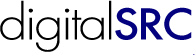

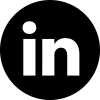
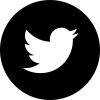
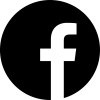



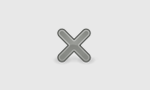




You’ve just helped me think through a way of excluding my own traffic – see, I can’t exclude any specific IP address, since I don’t know where I will access the site from.
However, using a bookmark in iGoogle, with the URL suffix ?utm_source=WROG, I can then use a custom filter in analytics to exclude campaign source = WROG. The only constraint is that I need to only ever enter the site via iGoogle, but that’s OK by me since I always log in there anyway.
Thanks
Thanks. Great information. I can definitely see the value of these filters and it is great that you’ve done all the “heavy lifting” of showing us how to use them.
Very Good Information on google analytics
Hi!
Thank you for your help. The filter to show the entire referral URL is very useful!
I have a problem with my referrals: a lot of traffic comes from a site with several servers: www01.site.com, www02.site.com, etc.
I would like to unify all of them into http://www.site.com. For that I’ve created a Search and Replace filter with following params:
* Filter read: Referral
* Search String: a regular expression like ^www01|www02\.site\.com.*$
* Replace string: http://www.site.com
But it doesn’t work. What am I missing?
Thank you!
Peaso